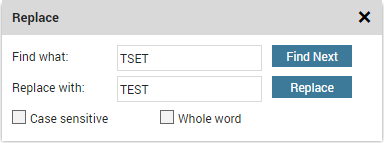
The Replace operation searches the current form for all occurrences of one string and replaces them with another string. The search starts at the current cursor position.
To replace an occurrence of one string with another:
Select Replace... from the File menu.
You can use [Ctrl]+[H] as a shortcut to invoke the command. The Replace dialog appears. The dialog is shown in the figure below.
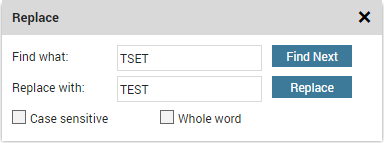
The search string is entered in the Find text field. It is possible to use wildcards in the find edit box. The text that is to be inserted instead of the search string is entered in the Replace text field.
Pressing the Find Next button highlights the search string in the form, if it exists.
It is possible to modify the way a string is matched, see Find. These modifiers have no influence on the replace string.
Pressing the Replace button replaces the highlighted string with the contents of the Replace text field and highlights the next occurrence of the search string in the form, if any.
It is possible to alter the way the string is matched:
Case sensitive |
The match is case sensitive. |
Whole word |
Find searches for whole words, i.e. a string is not matched if it is a part of another word. |