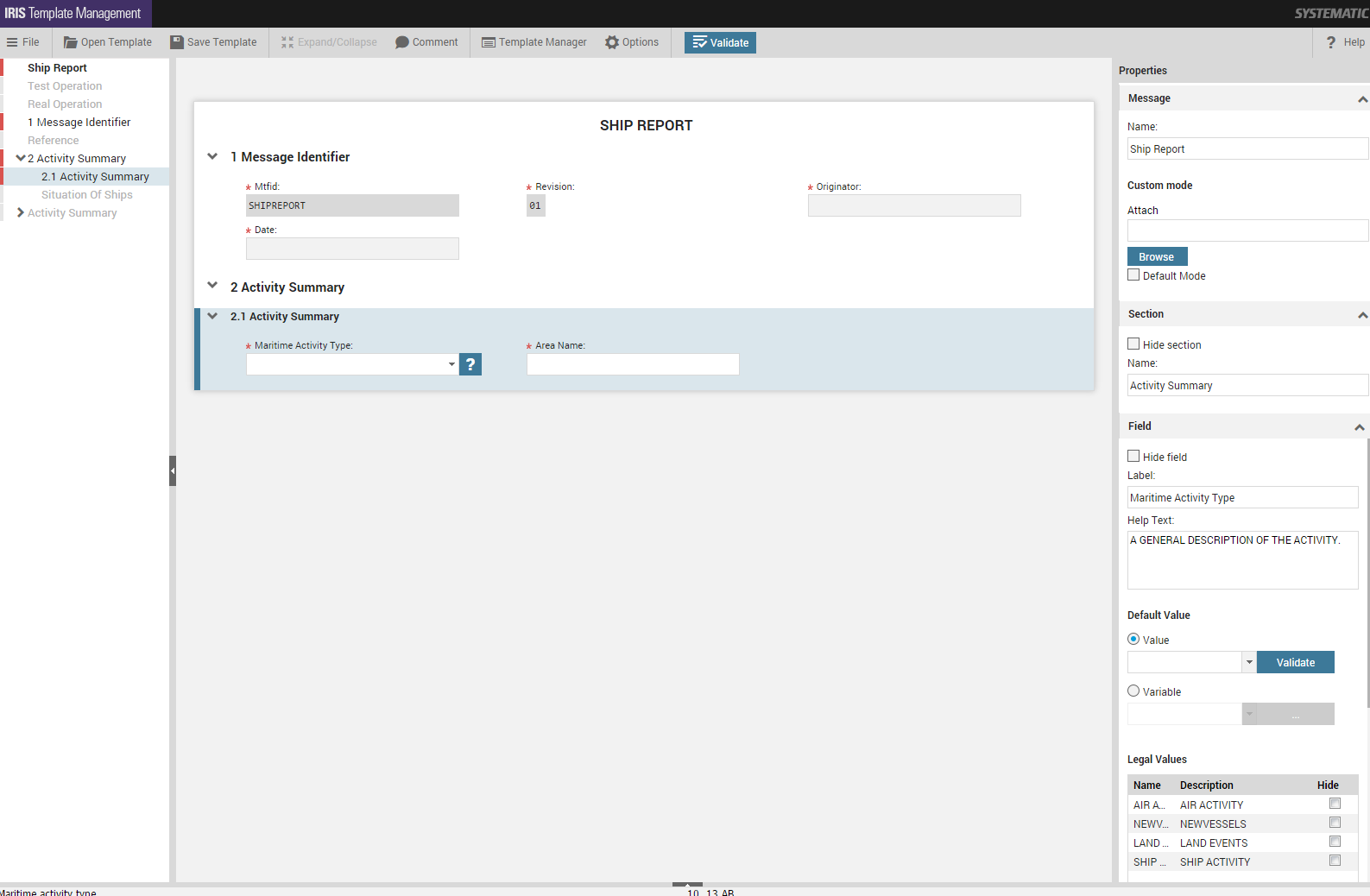
Templates are used to customise and prepare forms. There are two types of templates, basic and custom templates, and both can be used to prepare forms. Basic templates are the unmodified templates. Custom templates are user-tailored versions of the basic templates. Custom templates is created in IRIS Template Management.
The IRIS Template Management is started differently depending on the installation type. In the desktop variant of IRIS Forms TemplateManager.exe is started. In IRIS WebForms browse to the administration.html page.
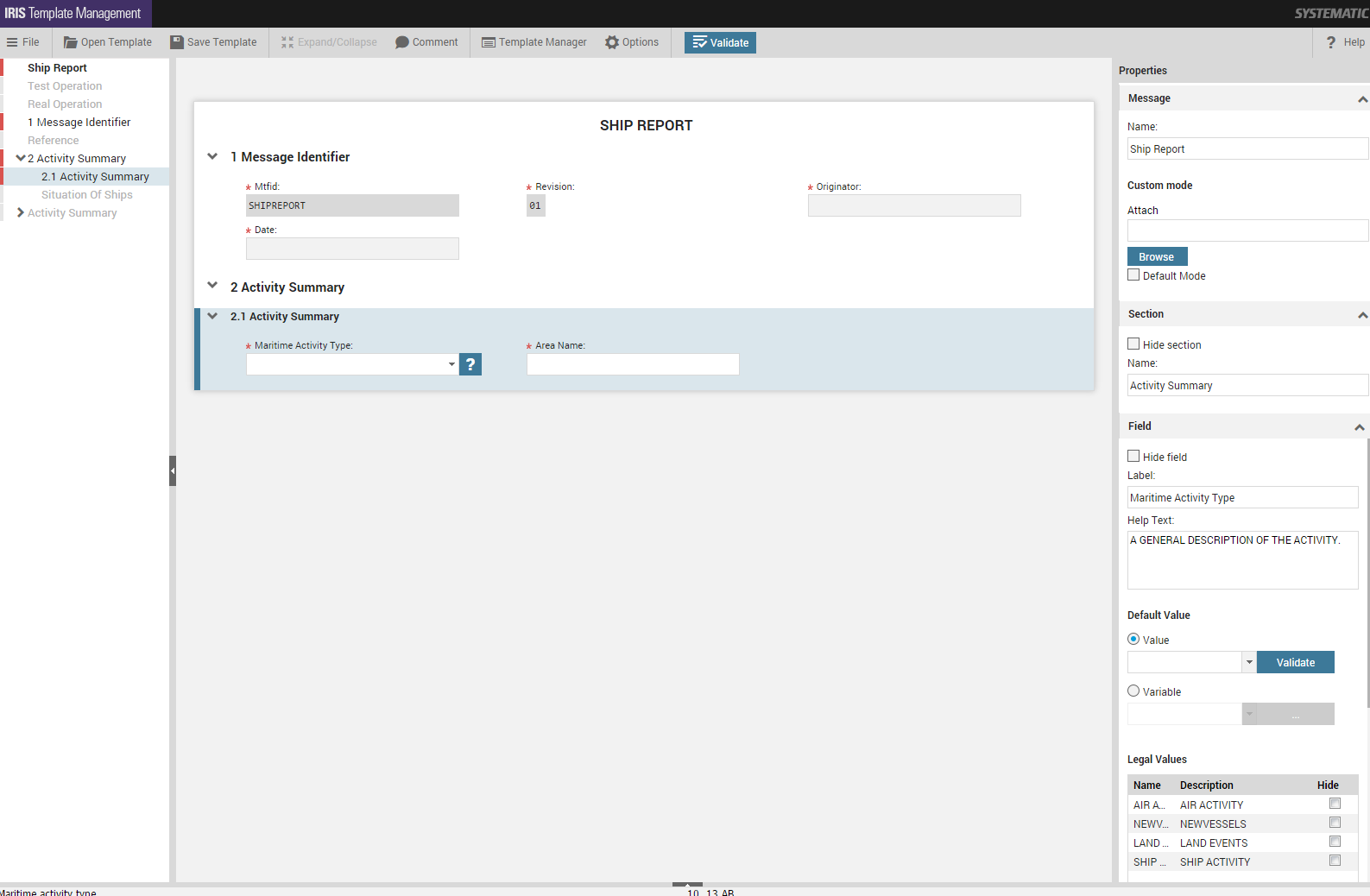
The IRIS Template Management consist of three areas.
The Table of Contents in the left of the window shows the sections of the form in a hierarchical structure. New sections can be added by the user from the Table of Contents as in IRIS Forms.
The Form Area shows the sections of the form and the fields within them. Field contents can be entered by the user in the Form Area as in IRIS Forms.
The Custom Panel in the left of the window shows the properties for the Message, Sections and Fields. The properties can be changed by the user.
Custom templates can be used for customising and preparing form contents when creating a form. Message name, section names and field labels can be renamed and Sections and Fields can be hidden so the message is better suited to the context it is used in. Custom templates is also useful if certain fields always contain the same content or to hide unnecessary information, such as entries in a long list of legal values for a field. Another setting are the style sheet used in custom mode that also is part of a custom template.
Pre-filled fields are created by filling in the content directly in the form. The other settings are created through the custom panel.
To create a custom template:
Open IRIS Template Management
Open a template by selecting the Open Template menu button. Select a template in the Open Template dialog.
Modify a template to fit your needs for a custom template:
Use the custom panel to set/change message, section and field properties.
Fill in the desired field content.
Select the Save Template menu button to save the template.
A basic template can have one custom template. The templates can be administrated through the Template Manager dialog.