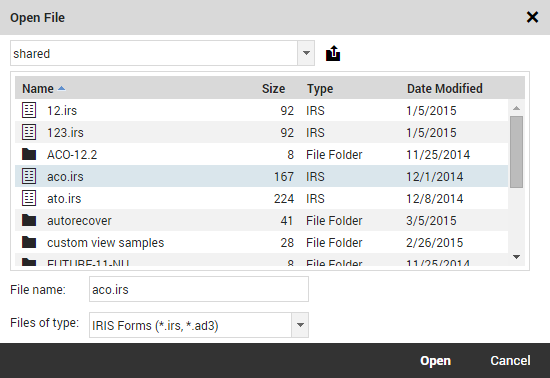
A file can be opened in IRIS Forms. IRIS Forms can recognise form contents saved in these file formats:
.irs/.ad3 |
The IRIS formats used for forms prepared in IRIS Forms. |
.xml |
XML-MTF documents prepared in any tool. |
.bin |
The Binary IRIS format used for binary message formats prepared in IRIS Forms. |
IRIS Forms can also open files with other extensions, e.g. .txt. In this case Forms will attempt to determine the format from the contents of the file.
To open an existing form from a file:
Select Open in the toolbar. You can also use [Ctrl]+[O] as a shortcut to invoke the command.
As for the New command, IRIS Forms suggests that possible changes to the current form contents be saved before a new form is opened.
The Open File dialog appears (see below).
Note that depending on the configuration, the Open command may behave differently, i.e. allowing access only to the local file system.
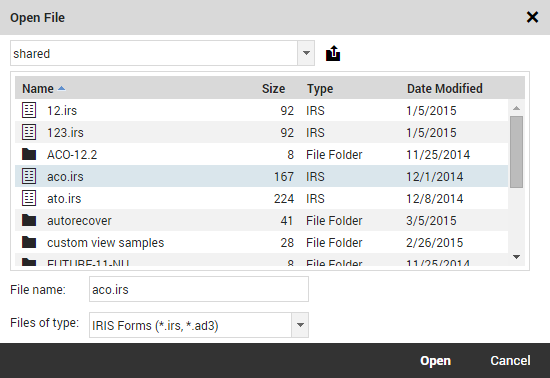
Double-click on a filename
IRIS Forms tries to determine which template corresponds to the form content in the file. If the form content within the file is ambiguous, or defined in more than one template, a list of available templates is displayed for the user to specify which template matches the file. See Applying a Template to an Existing Form for details on how to select a template.
If you choose Cancel when prompted for the template, IRIS Forms enters Source mode. You must then choose a template for IRIS Forms to validate against before you can validate the form.
If the file content is completely unreadable, for example if the file contains text in a form not recognized by IRIS Forms, IRIS Forms enters Source mode and displays the contents of the file exactly as it is in the file, unless the file is binary. You can then correct the form content where necessary and choose a template against which to validate the form.
Any subsequent Save operations of this form content will be done to the file which was originally opened (unless a Save As has been done in the meantime).