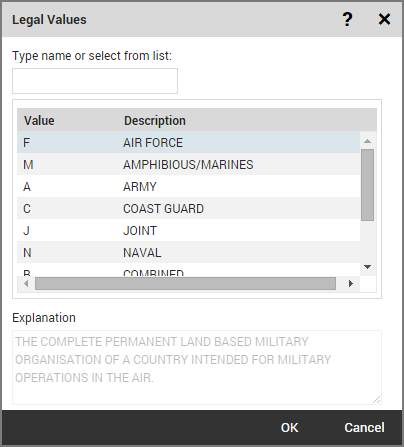
A legal value can be inserted in the field from the Legal Values dialog.
To open the Legal Values dialog:
Right click the field
Select Legal Values... from the pop-up menu
or
You can use [Ctrl]+[L] as a shortcut to invoke the command.
The Legal Values dialog is shown below:
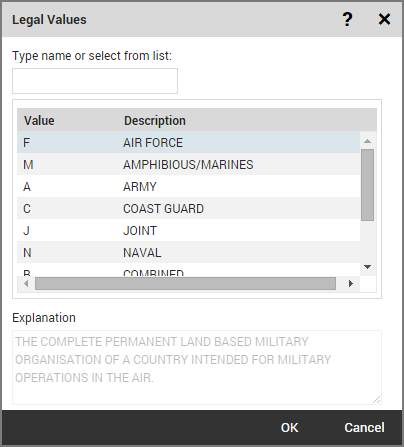
The legal values are shown in the list. The list has two columns with information for the legal values. The first column shows the name (data code) and an icon representing the template settings of the legal value. The second column shows the description (data item) of the legal value.
A legal value can be selected from the list either by clicking it in the list or by using the input field. A typed input text is matched to the nearest item in the column the list is sorted by, or if the list is not sorted the nearest item in the first column. If the nearest match is not inside the current view the list is scrolled to reveal the item. To sort a list by column, click on the column's label. When a legal value is selected and an explanation is defined for the legal value in the schema the explanation is presented in the Explanation field.